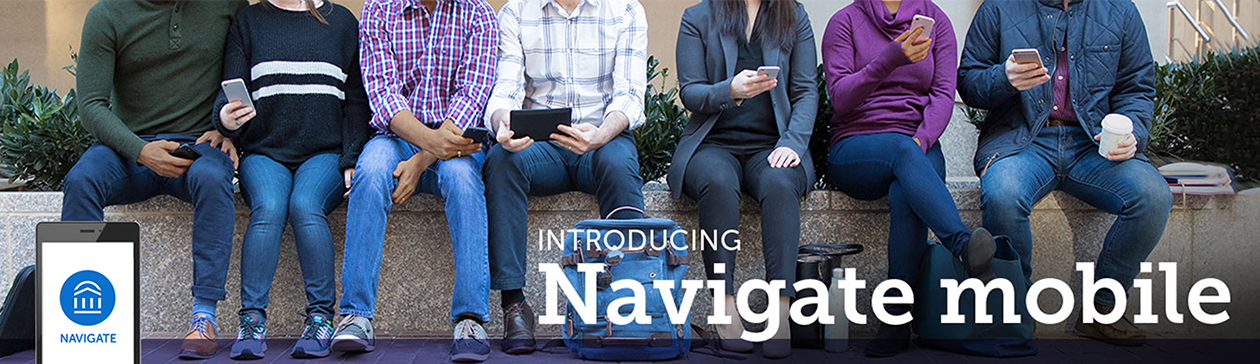
Navigate is a mobile advisor that gets you from orientation to graduation.
Navigate is a tool that has been uniquely tailored to support MATC students! Navigate provides personalized information to help keep you on the path toward academic success and timely graduation at MATC. Choose the right major, navigate requirements from financial aid to course registration, and stay on top of important dates and deadlines. With Navigate, you get connected to the right resources at the right time — all in the palm of your hand.
Why use Navigate?
Navigate is the ultimate guide to build a path to graduation — and stay on that path.
- Know When Important Things Are Coming Up: From attending orientation to preparing for finals, now there’s a clear timeline of what you need to do. Navigate connects you to the links and resources you need to get things done. You can also add your own to-dos!
- Find the Right Fit: My Major connects your interests and goals to the right major at the college — fill out a short survey and Navigate takes it from there!
- Connect to the Support You Need — Faster: Have questions or run into a problem? Resources refer you to your designated support network, while Appointments gets you face to face with the people who can help. Best of all, the appointments sync onto your phone’s calendar.
- Stay Ahead of Any Roadblocks: A hold could prevent you from signing up for classes the next semester. Get notified when you have a hold on your account and resolve it directly in the Holds Center.
- Get the Most Out of College: Navigate provides all the steps to start college on the right foot. Get handy tips and tutorials on everything from getting involved in student organizations to paying for college, and discover what’s going on around campus with notifications about events.
Ready to get started?
- Download Navigate Student in the Google Play Store for Android devices or the App Store for iOS devices
- Once installed, search for “Milwaukee Area Technical College”
- Enter your MATC username and password to log in — the same username and password used to log into your student email account
- Or use the web platform on your desktop or mobile device
FAQS
Q: How can I start using Navigate?
Q: Do I have to pay for Navigate?
Q: Help, I can’t log in to Navigate!
A: Can you get to the Mymatc.matc.edu? If you get this far but your credentials are rejected, there is an issue with the school account. Try resetting your password or contact the IT Help Desk.
If you successfully enter your credentials but Navigate says “Uh-oh…” or “Something went wrong,” EAB must not have your username in their system. Contact Student Navigate360 Assistance Request with your full name, username and email address.
